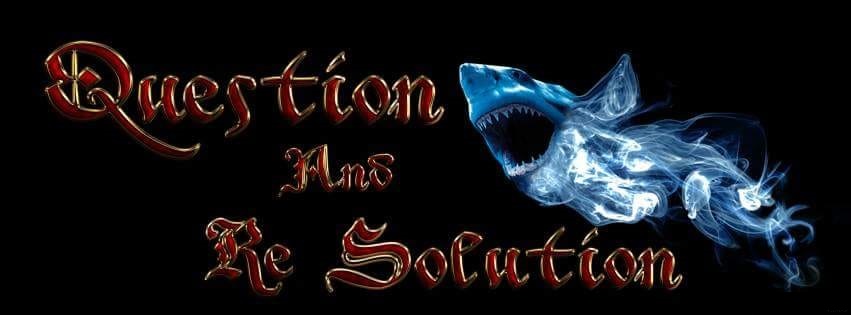|
| Proper connection |
1. Firstly make sure that your IP cube camera properly connected via lan cable to laptop or Desktop.
You can follow the Picture to Understand what i am trying to say.

2. You have to Install a software (SADP TOOLS) to find out the IP address of Cube cam, Which can help you to explore the Cube cam by the help of IP address.
You can Download this file From Hikvision's site. As you can see the picture no. 2.

3. Open Internet Explorer or google chrome etc. than type the
IP address in the address bar of Internet explorer, which was collected from software (sadp tools). After your camera will appear put the user name :admin, password : you can create a password through Hik-Connect (Note: I will clear you how to create password through Hik-Connect to next post.) than click on Login.

4. As you can see the fig. 4 - Click on
Configuration than click on
Storage and
Storage Management click on check box to choose Sd Card than click on
Format.
If your SD Card will format successful that means your SD Card inserted properly.
5.After Complete Formatting Click on
schedule setting than right click any where of purple row, choose
Continuous from drop-down menu than click on
save. After saving purple color change in blue color that means continuous recording.
6. Drag the mouse pointer gently at the end (right side) of blue row, you will see the copy icon visible (see the fig.), click on this icon, tick the check box
Select all, All day will be selected. All days row turn into blue row means continuous recording, click on
Save. A message will display "Save Succeeded" left corner of the screen.
7.See the figure no. 7 that will help you to confirm.
And your installation or configuration of SD card done.
Thanks For Visit................